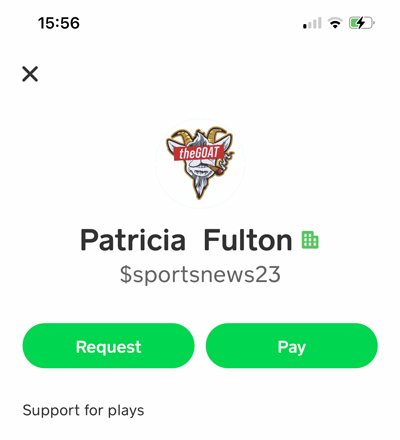Send payment through Cash app
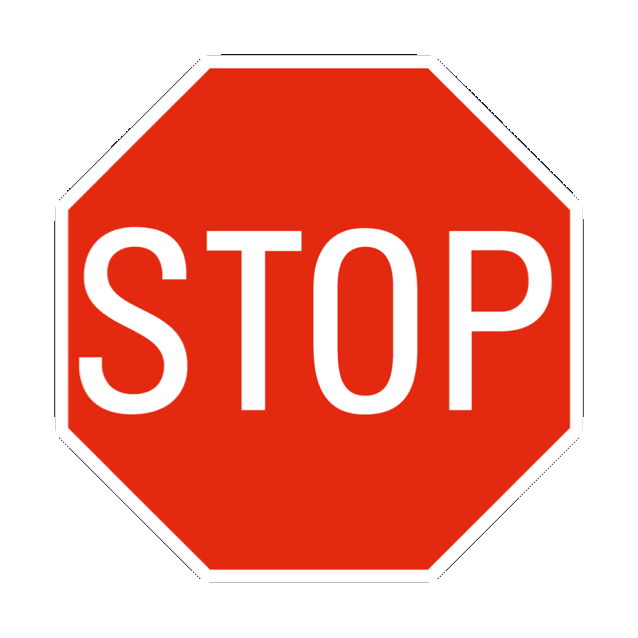
WARNING: Put Your NAME and EMAIL in the NOTES or you will NOT get your PICKS!
ATTENTION: if you send money to the cash app it might look like it didn’t go through. Wait because on certain payments we have to accept the payment. Don’t cancel or you will lose your place in queue.
Send to $nikkif79
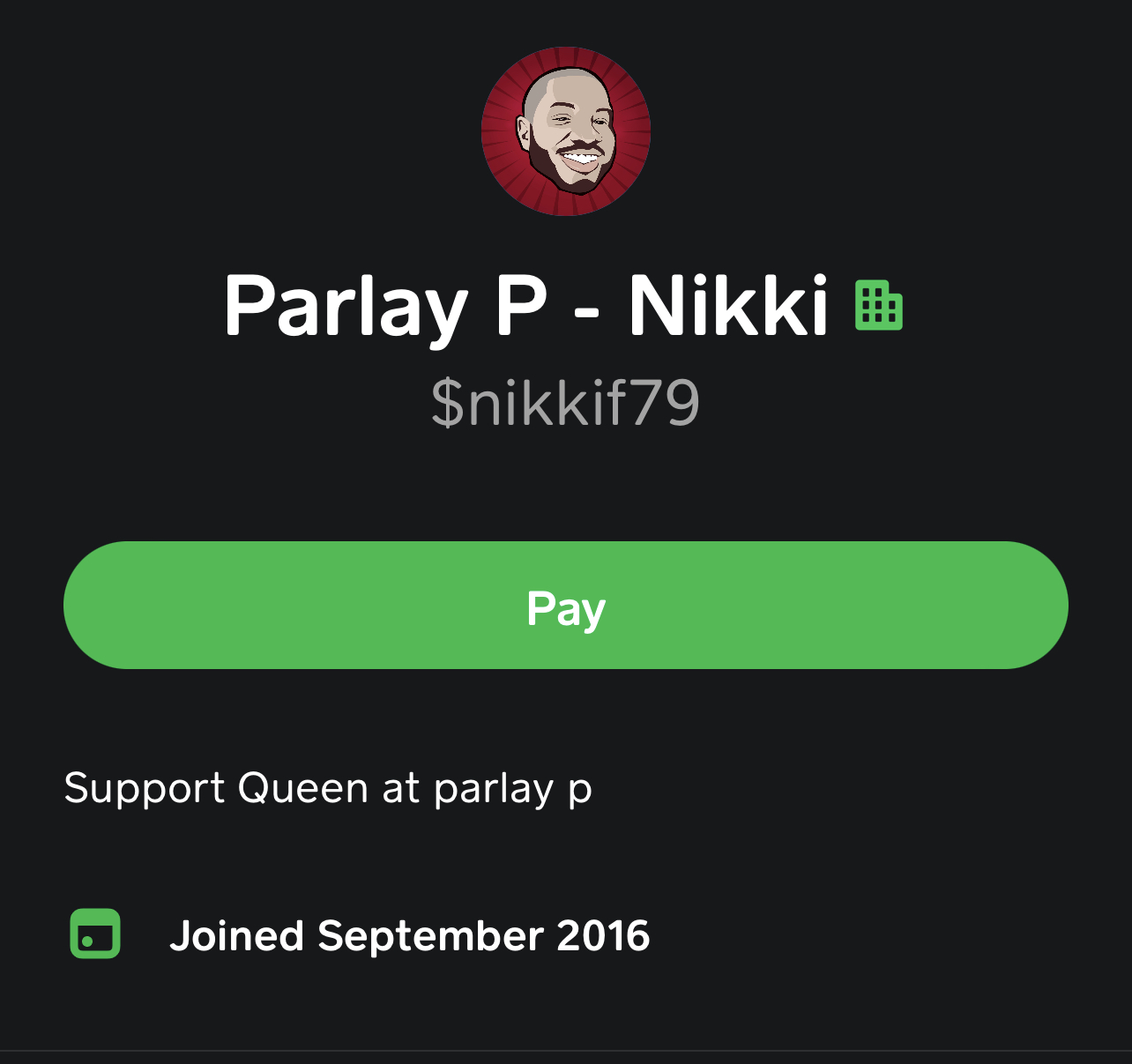 Go to Cash App
Go to Cash AppAfter you complete your purchase our team will manually check all details and create your account. You will receive a welcome email within a few minutes.